The multi-platform system with Odoo allows employees to clock in and out of their shifts in real-time.
Access the system
From any browser (Google Chrome, Safari, Firefox, etc).
Log in with your username (usually your email address) and the password that the system has sent you.
If you don't have a username and password, you can contact the support service.
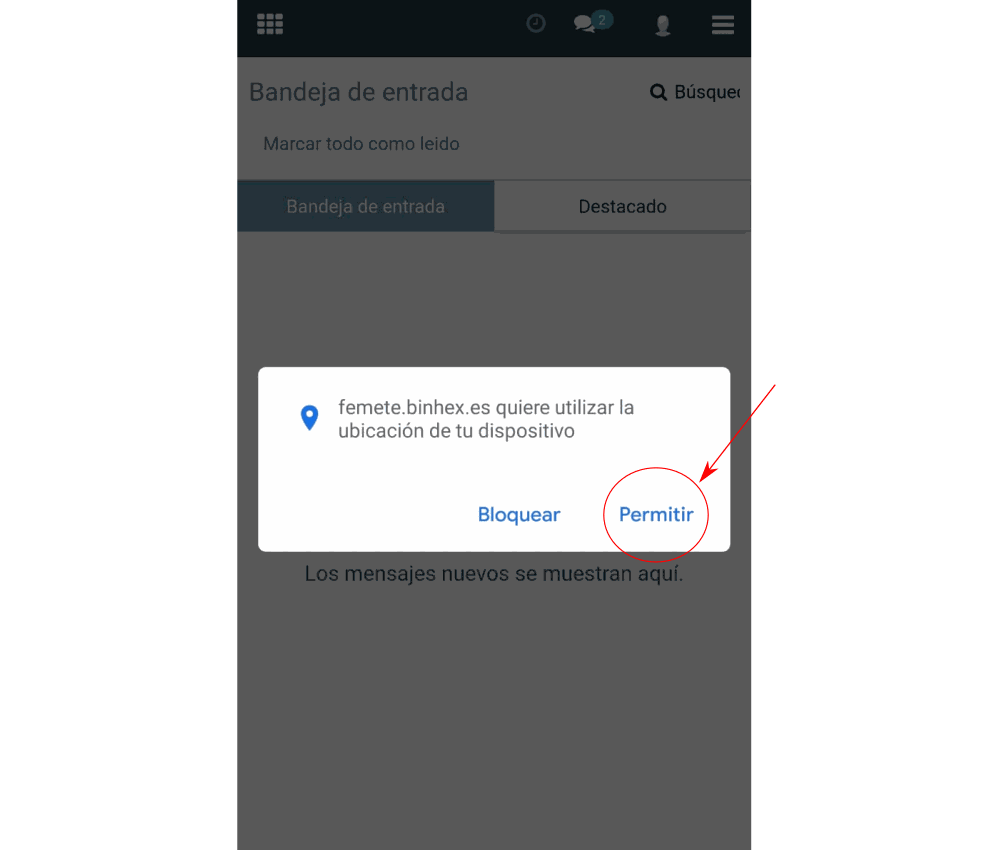
Allow GPS access.
When you first log into the system, Odoo will request permission to access your device's location in order to track your whereabouts when you clock in and out.
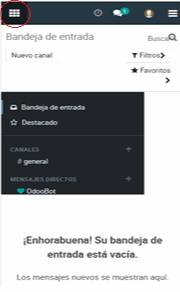 Go to the module selector.
Go to the module selector.
Odoo manages a set of modules that can be deployed by clicking the icon there, where we will select the Attendance module.
Go to the Attendance module.
The attendance control module allows the user to record the start or end of their workday.
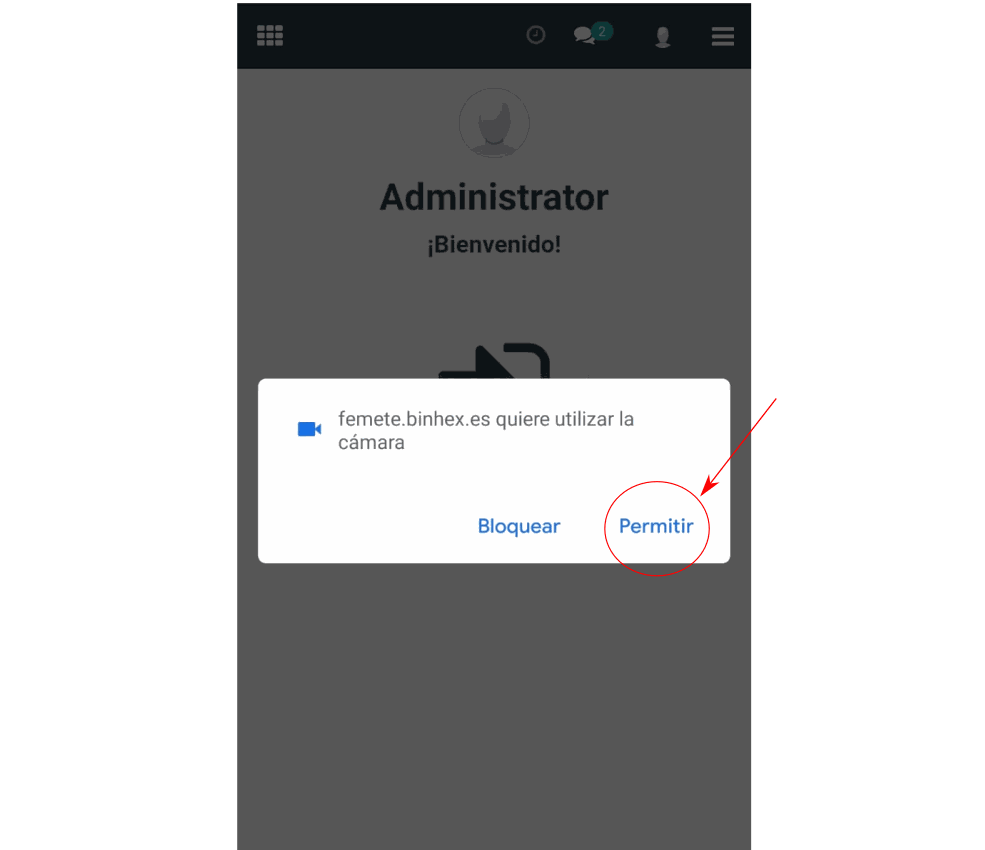
Allow camera access
Odoo will request permission to access your device's camera to verify your identity when you clock in and out
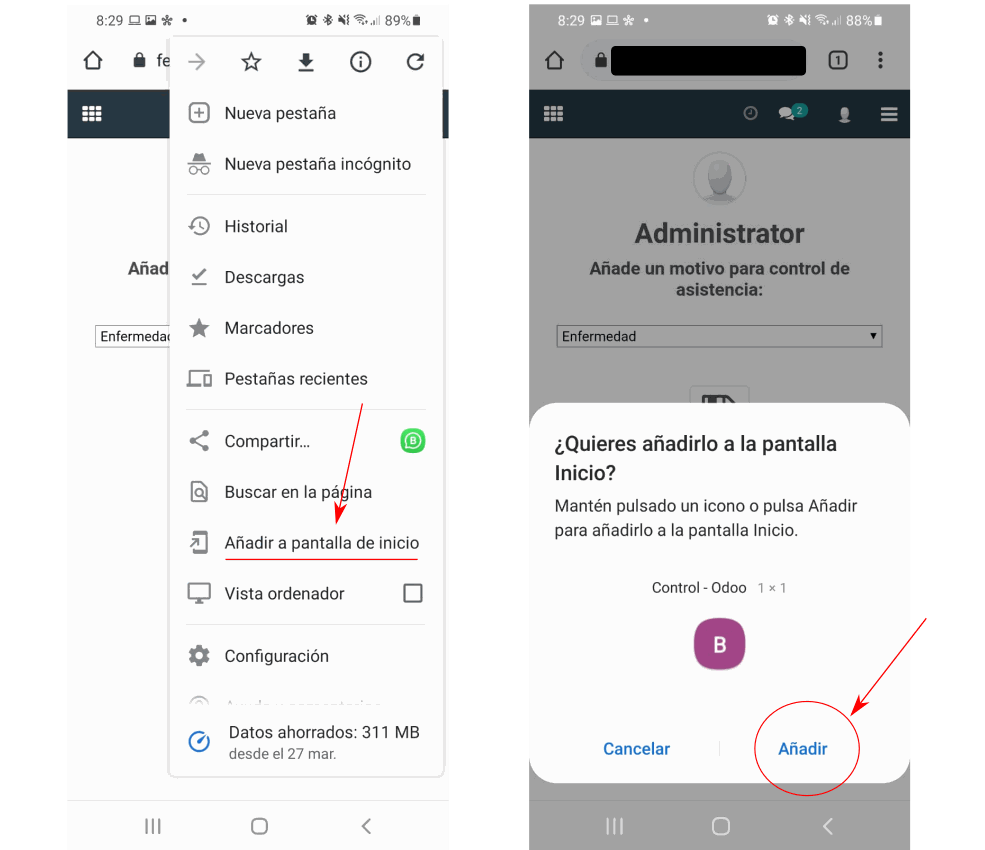
Save the link
Odoo is compatible with any operating system and any updated browser. Create a shortcut on your device for easier access.
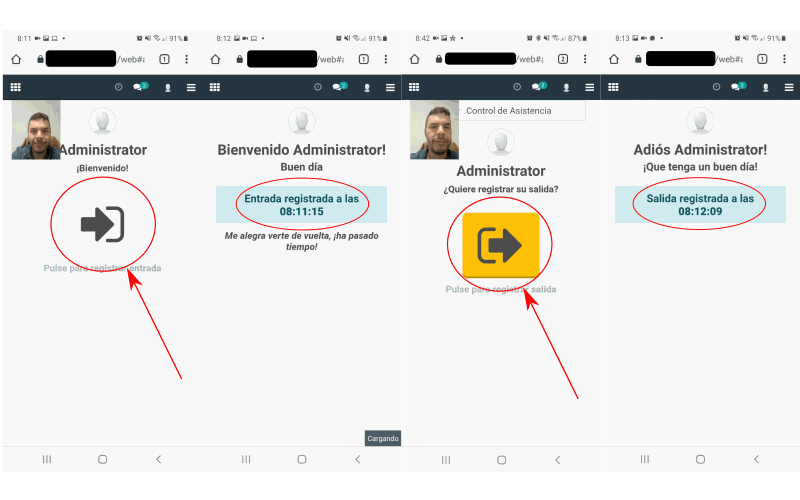
Clock in and out
Simply by clicking the button you see on the screen, the system will record your clock-in and clock-out times for the workday.
As you may have noticed, Odoo will take a photo to verify that it's really you who is clocking in
Are you traveling?
If you need to move outside of your office but your workday hasn't ended, you have the option to notify the company about the actions you'll be taking.
Just click on the 'Attendance Control' button and select the corresponding action. To finalize, click the 'Add' button, which will change the button color to yellow.
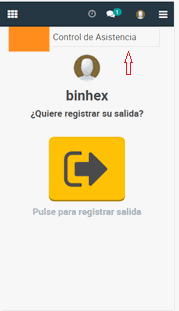
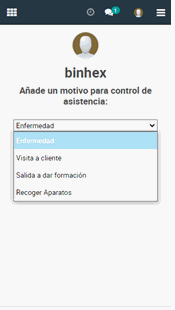
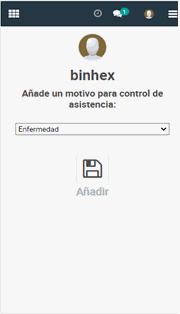
What should you do upon returning from the activity?
Upon returning from the activity, click the attendance control button.
Just click the 'Attendance Control' button, and it will automatically register in the system that you have returned to the company
Everything is ready so that when the workday ends, you can apply the exit button.
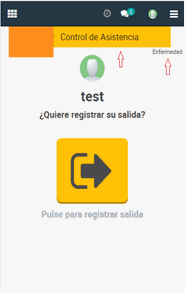
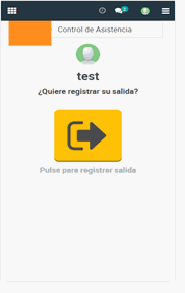
Do you want to know how your attendance is going?
If you want to see how your attendances are being recorded in the system, go to the actions selector icon located in the top right corner. Click on it to display a menu of options, then select 'My Attendances' to view the list of your attendance records.
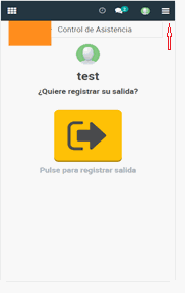
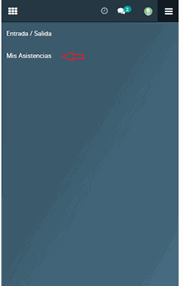
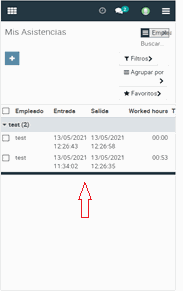
Did you forget to clock in?
In this case, you need to click on the options selector menu located in the top right corner and select 'Attendance Modification'. There, you will be presented with a set of fields to fill out. After completing this, click the 'Request Changes' button. This will send an email to the department supervisor with your request details for validation.
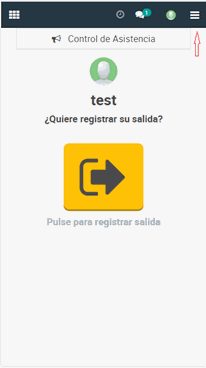
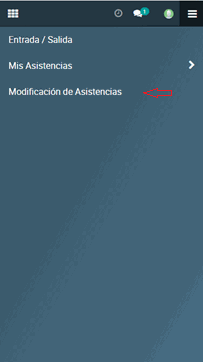
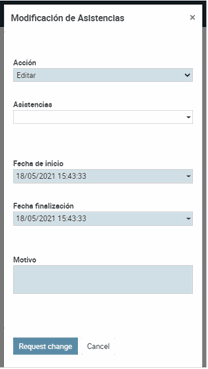
Do you need help setting up the workday registration with Odoo?
Contact our support team, and we will resolve your queries.

GPS location
Odoo has the capability to record your location, but you must allow it in your user profile if desired.
You need to click on the user menu, select 'Preferences', and click on 'Consent to GPS check-ins and check-outs'.
Are you the head of the Department?
With the workday registration application, you have control over the attendance of your personnel in your company. With it, you can see the clock-in and clock-out times of your employees, as well as validate requests for corrections in the records made by the staff.
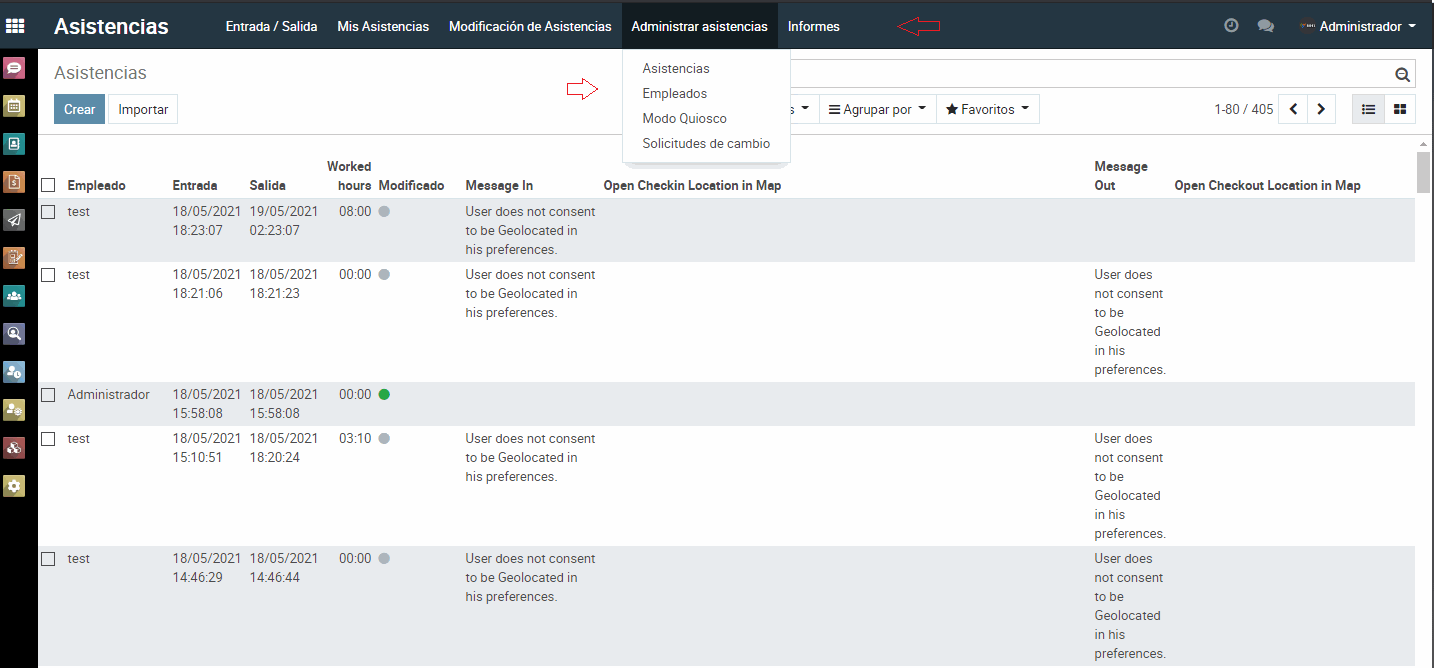
Do you, as the boss, want to visualize your employees' attendance?
The workday registration application includes a set of administrative actions that allow you to view attendance records, employee information, and validate changes to the workday log requested by your employees.
To do this, simply click on the 'Manage Attendance' tab and select the option you wish to execute.
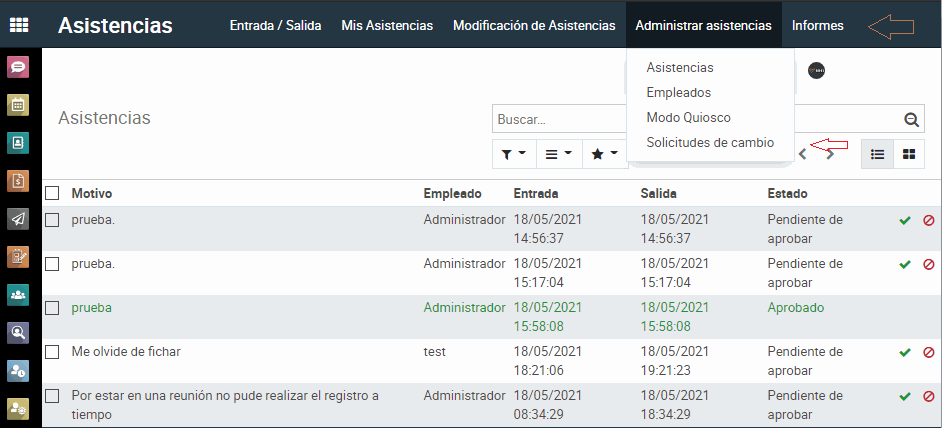
As the HR manager, you can validate requests to change workday records.
Employees requesting modifications to their workday records can have these validated by the authorized person in the Human Resources Department.
Simply click on the 'Manage Attendance' tab, then select 'Change Requests' where you will see requests made by employees awaiting approval. By clicking the checkmark button, the request will be approved.
Do you have any questions?
Contact our support team, and we will resolve your queries.
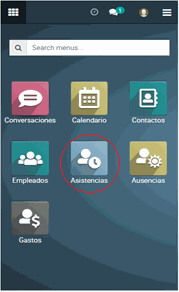
Multi-platform Personal Assistance