Connecting PostgreSQL to Power BI is an increasing necessity for companies looking to maximize their data for informed decision-making. PSQL is a powerful open-source database, while Power BI is a leading tool for data visualization and analysis. Together, these technologies enable the transformation of raw data into valuable insights. In this article, we will explore how to connect PostgreSQL to Power BI, covering everything from the fundamentals to troubleshooting common issues..
What is PostgreSQL and What is it Used For?
PostgreSQL is an open-source relational database management system known for its robustness and ability to handle large volumes of data. It is widely used by companies and developers due to its high compatibility with SQL and support for a wide range of data types, including JSON and arrays. PSQL allows for complex queries and has advanced features such as replication and indexing, making it an ideal choice for enterprise applications and data analysis.
What is Power BI and What is it Used For?
What PostgreSQL Features Are Compatible with Power BI?
The compatibility between PSQL and Power BI is quite extensive, allowing users to leverage many of PSQL's advanced features within Power BI. Here are some of the most notable compatible features:
- Native SQL Queries: Power BI allows the use of native SQL queries to extract specific data from PSQL, providing flexibility in data manipulation and filtering.
- Advanced Data Types: Power BI supports complex data types from PostgreSQL, such as JSON and arrays, enabling the visualization and analysis of unstructured data.
- Aggregation Functions: PSQL's aggregation functions can be used to preprocess data before importing it into Power BI, optimizing performance.
- Scheduled Data Refresh: Power BI can schedule automatic data refreshes from PostgreSQL, ensuring that dashboards always display up-to-date information.
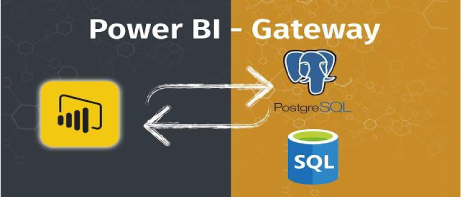
How do we connect PostgreSQL to Power BI?
The easiest way to connect PostgreSQL to Power BI is by clicking on “Get Data” on the Power BI home page and selecting a data source. Unfortunately, when you try to do this, you will likely encounter an error informing you that the connector requires additional components. Below, we explain several ways to overcome this obstacle:
Using Npgsql
Npgsql es un controlador:
1. Install Npgsql:
- Go to the official Npgsql website and download the latest installer.
- Follow the installer instructions to complete the installation on your system.
2. Configure the connection in Power BI:
- Open Power BI Desktop and select "Get Data"
- In the list of data sources, select "PostgreSQL Database"
- If a message appears indicating that you need additional components, make sure Npgsql is installed correctly..
- Enter your PSQL server details, such as the server address, database name, username, and password.
- Click "OK" to establish the connection.
Using an ODBC connection
Another way to connect PostgreSQL to Power BI is through an ODBC connection. This method is useful if you prefer to use a common standard for database connections.
1. Install the ODBC Driver for PostgreSQL:
- Download the ODBC driver for PSQL from the official website.
- Follow the installation instructions to add the driver to your system.
2. Configure the ODBC Data Source:
- Open your system's Control Panel and select "Administrative Tools"
- Click on "ODBC Data Sources"
- In the "User DSN" or "System DSN" tab, click "Add" to create a new data source.
- Select the PSQL driver and provide your connection details, such as the server's name, database, username, and password..
- Save the ODBC data source configuration.
3. Connect Power BI via ODBC:
- Open Power BI Desktop and select "Get Data"
- Select "ODBC" as the data source.
- Choose the ODBC data source you configured earlier.
- Enter your PSQL database credentials if prompted.
- Click "Connect" to import the data.
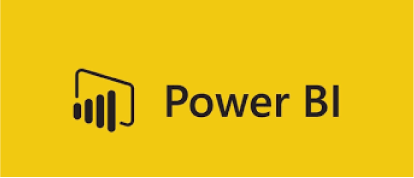
Connecting PostgreSQL to Power BI Through Proper Configuration
In addition to using Npgsql or ODBC, you can connect PostgreSQL to Power BI through proper configuration on both platforms. Here’s a step-by-step guide::
Configure PostgreSQL:
Ensure that your PSQL server is configured to accept remote connections. This may require editing the pg_hba.conf file to allow access from the IP address of your Power BI machine.
Restart the PSQL server to apply the changes..
Configure Power BI:
Open Power BI Desktop and select "Get Data".
In the list of data sources, select "PostgreSQL Database".
Enter your PSQL server details, including the server address, database name, username, and password.
If required, install any additional components following the prompts from Power BI.
Click "OK" to connect and start importing your data..
Optimize Performance:
To handle large volumes of data, consider performing aggregations and preprocessing in PostgreSQL before importing the data into Power BI.
Use Power BI's Query Editor to transform and clean the data as needed before loading it into your reports.
Conclusion
Connecting PostgreSQL to Power BI opens up a world of possibilities for data analysis and visualization. Power BI's compatibility with the advanced features of this technology allows organizations to maximize their data. By following the steps outlined in this guide, you can establish a robust connection between PSQL and Power BI, facilitating the creation of interactive reports and dashboards that provide valuable insights for decision-making.
In summary, the combination of PostgreSQL and Power BI offers a powerful solution for managing and analyzing data, enabling companies to transform raw information into actionable knowledge. With the ability to handle large volumes of data and flexibility in visualization, this integration becomes an indispensable tool in any data analyst's arsenal.
PostgreSQL to Power BI/Did you know that Power BI allows connections to PostgreSQL?